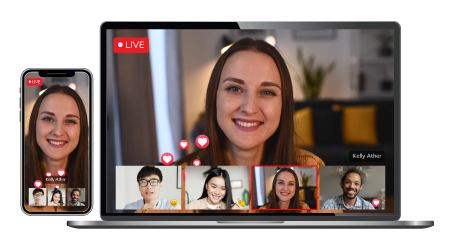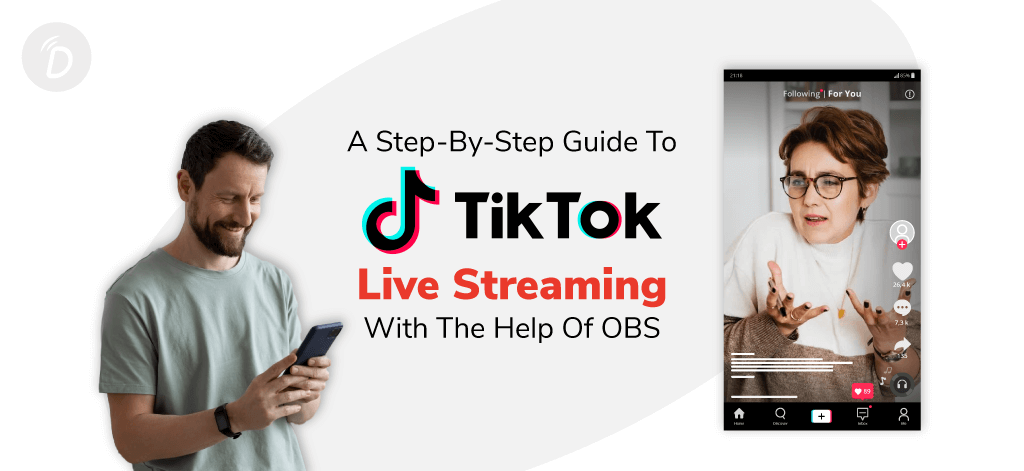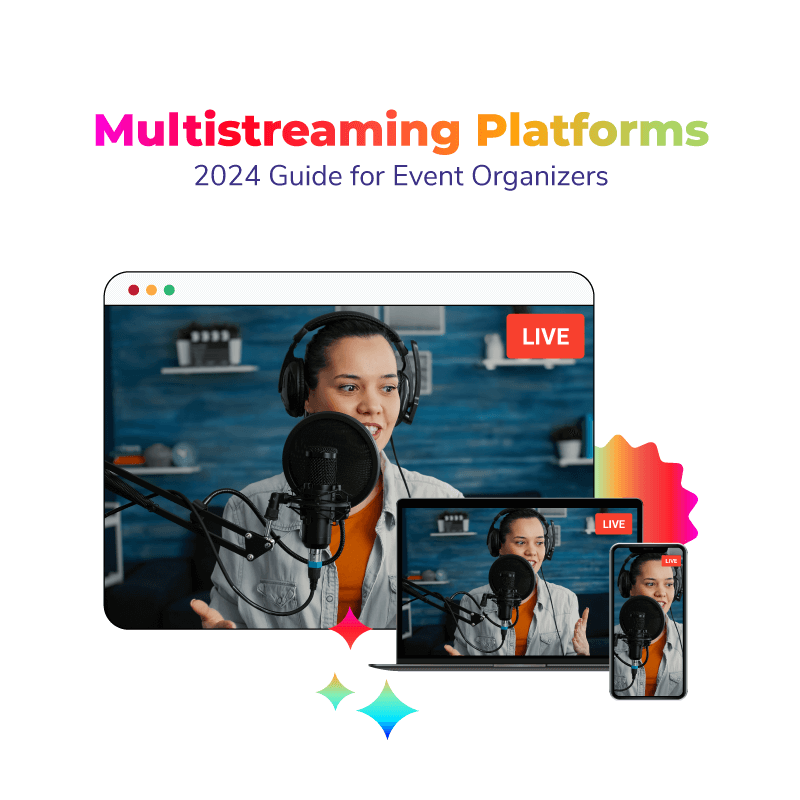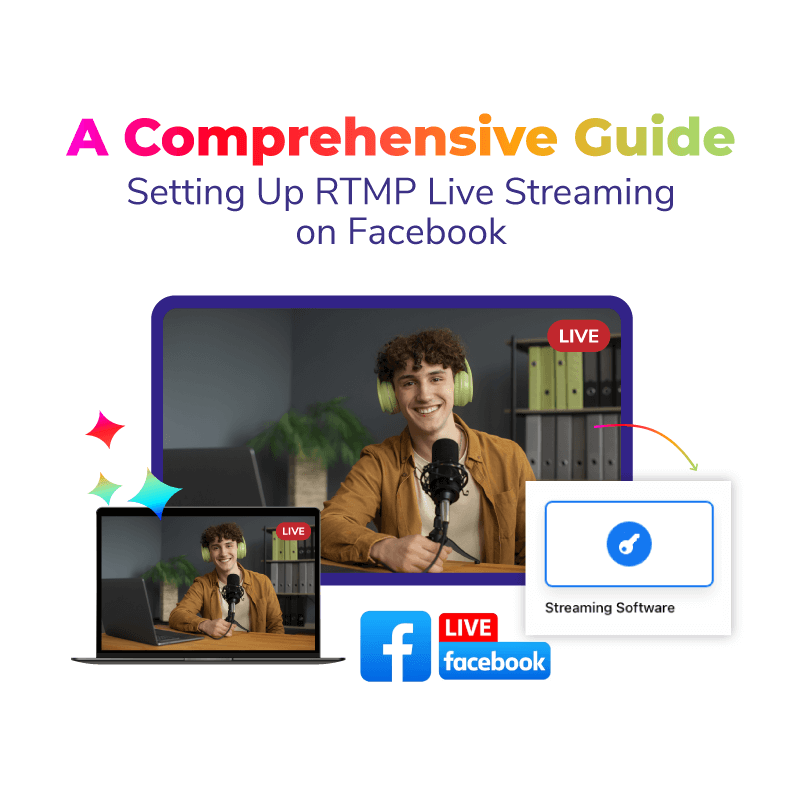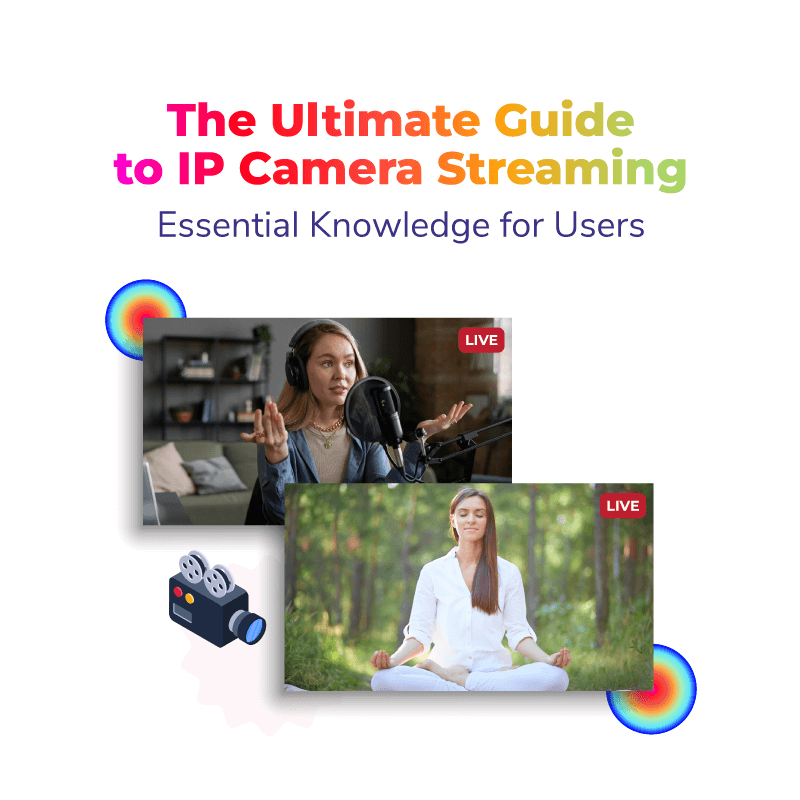TikTok live streaming is a great way to connect with your followers and grow your audience on the platform. TikTok, the popular social media app known for its short videos, has been a major player in the online world since its launch in 2018. With its growing popularity and the introduction of advanced features such as live streaming, TikTok has captured the attention of many social media users. And with the help of OBS (Open Broadcasting Software), streaming on TikTok has become even more accessible and customizable for creators. With this free and open-source software, you can stream high-quality content and add various elements such as overlays, text, and graphics to make your streams stand out.
In this guide, we’ll walk you through the process of setting up OBS and configuring it for TikTok live streaming. We’ll also provide tips and tricks to make your live stream look and sound its best. Whether you’re new to live streaming or an experienced creator looking to expand your reach on TikTok, this guide is for you. So let’s get started!
Table of Contents
What is OBS (Open Broadcasting Software) and How Does it Help with TikTok Live Streaming?
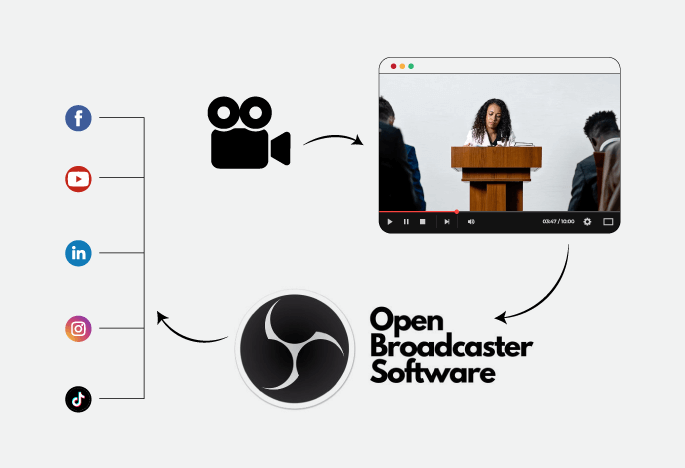
OBS (Open Broadcasting Software) is a free and open-source software that is widely used by content creators, gamers, and streamers to produce high-quality video and audio content for various platforms such as YouTube, Twitch, and TikTok. The software is designed to be user-friendly, making it easy for anyone to create a professional-looking OBS TikTok live Stream.
When it comes to TikTok live streaming, OBS can provide a variety of benefits for creators. One of the main advantages is the ability to customize your live streams. OBS allows users to add overlays, text, and graphics to make their content stand out and appear more professional. This can help increase engagement and attract a larger audience. Another great feature of OBS is its ability to switch between multiple sources during a live stream. This means that you can switch between your webcam and a pre-recorded video or switch between different camera angles. This can help keep your live stream interesting and dynamic.
OBS also allows you to stream on multiple platforms at the same time, which can help reach a larger audience. This is especially helpful for creators who want to expand their reach and gain more followers. OBS is not only for beginners, but it’s also for professionals, and it’s a great tool for enhancing the quality and customizing the live streaming experience on TikTok. From basic stream to TikTok from obs to advanced configurations, It is the perfect software for anyone looking to up their live streaming game.
Benefits of OBS for TikTok Live Streaming
There are different benefits of using OBS for TikTok live streaming and some of them are given below:
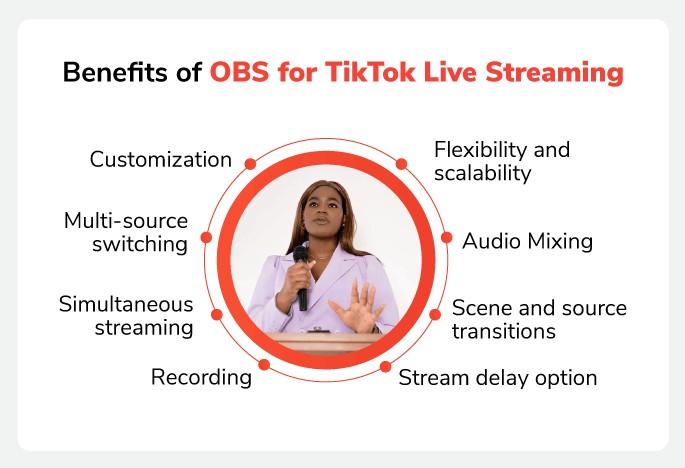
- Customization
OBS allows users to add overlays, text, and graphics to their live streams, making them more visually appealing and professional-looking. This can help increase engagement and attract a larger audience.
- Multi-source switching
TikTok live OBS allows users to switch between multiple sources during a live stream, such as switching between a webcam and a pre-recorded video. This can help keep the live stream interesting and dynamic.
- Simultaneous streaming
OBS allows users to stream on multiple platforms at the same time, which can help reach a larger audience and gain more followers.
- Recording
TikTok OBS stream also allows users to record their live stream, which is great for creating a replay or sharing it on other platforms.
- Flexibility and scalability
OBS is a powerful and versatile tool that can accommodate both beginners and professionals. It offers a wide range of features and customization options, making it a great tool for enhancing the quality and customizing the live streaming experience on TikTok.
- Audio Mixing
OBS allows users to control audio levels and mix multiple audio sources, such as music and microphone, to create a more polished and professional live stream.
- Scene and source transitions
OBS allows users to add transitions between scenes and sources during the live stream, which can create a more polished and professional-looking live stream.
- Stream delay option
OBS allows users to add a delay to their live streams which can be useful for moderating comments and dealing with unexpected situations during the live stream.
How to Do TikTok Live Streaming from OBS for Beginners?
If you are new to TikTok live streaming, you are in the right place. In this session, you will find 5 steps that will help you to broadcast your video on TikTok with the help of Open Broadcasting Software.
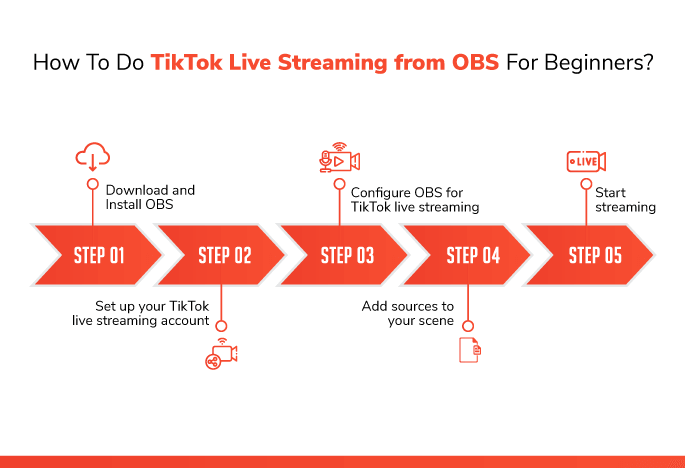
Step 1: Download and Install OBS
The first thing you’ll need to do is download and install OBS on your computer. You can download it from the official website at https://obsproject.com/. Once it’s downloaded, run the installer and follow the prompts to install the software.
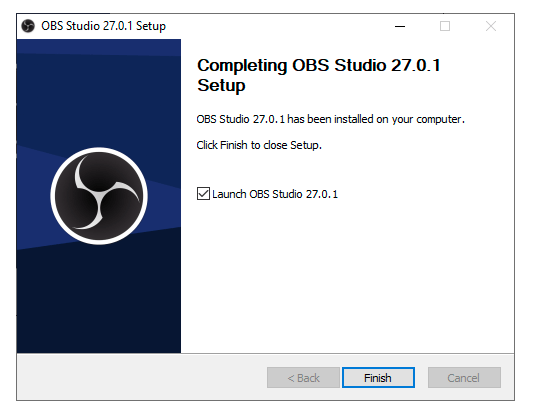
Step 2: Set up your TikTok live streaming account
Before you can start streaming on TikTok, you’ll need to set up a live streaming account. To do this, open the TikTok app and go to your profile. Then, tap on the three dots in the top right corner and select “Live.” Follow the prompts to set up your live streaming account.
Step 3: Configure OBS for TikTok live streaming
Once OBS is installed and you have set up your live streaming account on TikTok, open OBS. In the settings menu, select “Stream” and then “Service” and select “TikTok” from the drop-down menu. Then, enter your TikTok account information and the stream key provided by TikTok.
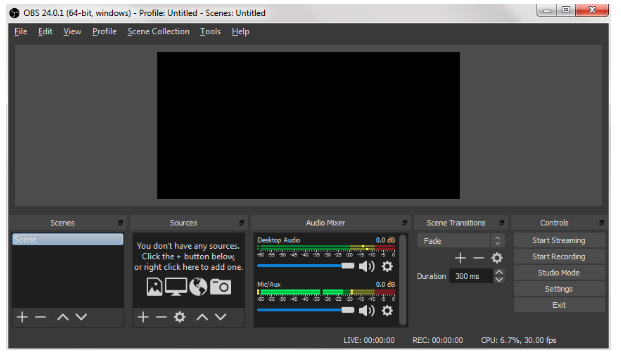
Step 4: Add sources to your scene
A scene is a collection of sources that make up your live stream. To create a new scene, click on the “+” button in the bottom left corner of the OBS interface. From here, you can add sources such as your webcam, a pre-recorded video, or an image.

Step 5: Start streaming
Once you’ve added your sources to your scene, you’re ready to start streaming. Click on the “Start Streaming” button in OBS and you’ll be live on TikTok. It’s important to remember that live streaming on TikTok, like any other platform, has certain guidelines to follow. Be sure to review them and respect them before starting your live streaming.

Best Tips When Streaming with OBS on TikTok
Consider the following tips to improve your TikTok live streaming experience with OBS:

- Tip 1: Use the “Scene Transitions” feature in OBS to smoothly switch between different camera angles or video sources during your stream. This can add visual interest and keep your viewers engaged.
- Tip 2: Utilize the “Hotkeys” function in OBS to quickly switch between scenes or start/stop your stream without having to navigate through menus. This can save you time and help you stay organized during your TikTok OBS stream.
- Tip 3: Use OBS’s built-in “Audio Mixer” to control the levels of your microphone and any background music or sound effects you’re using. This can help you achieve a balanced and professional-sounding stream.
- Tip 4: Take advantage of OBS’s “Webcam Overlay” feature to add a picture-in-picture effect to your stream. This can be useful for showing your face or other visuals while you’re speaking.
- Tip 5: Use the “Filters” feature of OBS to enhance the visual quality of your stream, such as smoothing skin tones, brightening the image, or adding a vignette effect. This can help you to stream OBS TikTok videos in the best quality.
Final words:-
OBS TikTok Live Streaming is a great way to reach a wider audience and engage with your followers in real-time. The process is relatively simple, and with the right equipment and settings, you can produce high-quality live streams. As a beginner, it’s important to familiarize yourself with the basics of OBS, including setting up your camera and microphone, creating scenes, and understanding the various controls and settings. By following the steps outlined in this blog, you’ll be able to start live streaming on TikTok in no time.
If you’re seeking an alternative to OBS, Dreamcast may be the perfect fit for you. Our live streaming service allows you to easily record your screen and audio. Dreamcast also has several other features such as live chat, emoticons, analytics, and more that make it ideal for recording different types of video. With Dreamcast, you can record in high definition, making it a great alternative to OBS Studio. Don’t wait any longer, reach out to us today and see how Dreamcast can enhance your live-streaming experience on TikTok!
Connect with the Industry's Most Experienced
Live Streaming Service Providers.